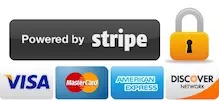Komatsu 860E-1K, 860E-1KT Dump Trucks Workshop Repair & Service Manual
Catalog:
Model:
Complete digital official shop manual contains service, maintenance, and troubleshooting information for the Komatsu 860E-1K, 860E-1KT Dump Trucks. Diagnostic and repair procedures are covered in great detail to repair, maintain, rebuild, refurbish or restore your trucks like a professional mechanic in local service/repair workshop. This cost-effective quality manual is 100% complete and intact as should be without any missing pages. It is the same factory shop manual used by dealers that guaranteed to be fully functional to save your precious time.
This manual for Komatsu 860E-1K, 860E-1KT Dump Trucks is divided into different sections. Each section covers a specific component or system and, in addition to the standard service procedures, includes disassembling, inspecting, and assembling instructions. A table of contents is placed at the beginning of each section. Pages are easily found by category, and each page is expandable for great detail. It is in the cross-platform PDF document format so that it works like a charm on all kinds of devices. You do not need to be skilled with a computer to use the manual.
CEAM019501 - Dump Truck 860E-1KT Operation & Maintenance Manual.pdf
CEAM021602 - Dump Truck 860E-1KT Operation & Maintenance Manual.pdf
CEAM022401 - Dump Truck 860E-1KT Operation & Maintenance Manual.pdf
CEAM024703 - Dump Truck 860E-1KT Operation & Maintenance Manual.pdf
CEAM026003 - Dump Truck 860E-1KT Operation & Maintenance Manual.pdf
CEAW005702 - Dump Truck 860E-1KT Field Assembly Manual.pdf
CEAW007201 - Dump Truck 860E Field Assembly Manual Manual.pdf
CEBM021403 - Dump Truck 860E-1KT Shop Manual.pdf
CEBM022005 - Dump Truck 860E-1KT Shop Manual.pdf
CEBM024202 - Dump Truck 860E-1K Shop Manual.pdf
CEBM024800 - Dump Truck 860E-1AC Shop Manual.pdf
CEBM025801 - Dump Truck 860E-1KT Shop Manual.pdf
EXCERPT:
30 Testing and adjusting CEN30021-02
Notes on the display of connectors
• Work window (Work)
• Connectors displayed in terms of physical units
• Displayed online (i.e., if the communications link is overloaded, values may be “lost”)
• The display can also be recorded (see Set Record)
• Same sequence as for bar graphics display
- Bar graphics (Bars)
• Display related to “100% value” of the connector
• Displayed online (i.e., if the communications link is overloaded, values may be “lost”)
• Bar legend:
- Name of the connector or signal
- Unit of the connector displayed
- “100% value” in physical units
• Display of positive values with solid bars
• Display of negative values with shaded bars
- Line graphics (Lines)
• Display can be altered by means of Graphic commands (Position, Time/Div, Unit/Div)
• Dashes at the left-hand side of the window denote the zero lines
• Time shown top right denotes the time before / after the recording is stopped:
- - Time before recording stopped
-+ Time after recording stopped
• Designations of the connectors and the scale in which they are displayed are shown at the right-hand edge of the window; the time scale is displayed bottom right.
• Horizontal and vertical scroll bars and sliders can only be operated with the mouse.
• After recording has been terminated (Observer), the data must be transferred
immediately; during the transfer time, the Customer Monitor changes the mouse pointer into an hourglass.
• Values of the time denoted by the cursor are displayed in physical units on the right next to the connector or signal name.
• The cursor is moved by means of:
- [Right arrow] or [Left arrow] for slow movements
- [Shift] or [Ctrl] + [Right arrow] or [Left arrow] for rapid movements
If the graphics window has not yet been opened when the Observer is started, the Customer Monitor opens the work and graphics windows automatically.
The operator, however, can organize the windows as required; they are then no longer altered.
"Applic. Buffer"
This function is used to set software values in the memory. Changing a connector value in the memory will cause SIBAS® to use the change each time it is started up.
Options
1) /Edit->CNN: Adds of changes the specified connector in the buffer
2) /Del -> CNN: Deletes the specified connector from the buffer
3) /Release: Saves the buffer to the CPU card’s memory
4) /Clear: Erases all buffer values
Selecting “/Edit” but not entering a connector will display the first value in the buffer. Pressing the down arrow will show consecutive values and then repeat starting with the first value. Each value is indexed and a total of 32 can be stored in the buffer at one time.
...